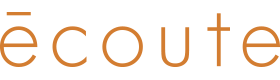How to Update 2024 TH1 Firmware

If you purchased your écoute headset in 2024, you’ll need to install this quick update to enable compatibility with the écoute audio tuning app. Before getting started, we recommend watching the short tutorial video—it’ll give you a clear overview of the process. Then follow the written instructions exactly, referring back to the video if anything is unclear. The full update should only take about five minutes.
Most issues we’ve seen come from skipping steps or overlooking small details—so take it slow, double-check your work, and everything should go smoothly.
STEP 1: Download the updater application and support files:
- Download the file “ecoute_Firmware_Updater.zip” via the link below:
https://bit.ly/ecoute_firmware_update
- Unzip and open the folder on a Windows PC
(Not Apple compatible)
- Open “ecoute_Firmware_Updater” folder
- Locate and double-click on the file “ecoute_Updater.exe”

STEP 2: Connect the updater tool to the PC
- Insert the USB end of the updater tool into the USB port on the PC
⚠️ Do not connect the headphones at this stage


STEP 3: Login
- Click the “user profile icon” on the toolbar
- Login using the following credentials:
User: 1
Password: 1
3. Click "OK"

STEP 4: Configure settings in the pop-up dialog window
Under the “Burn Config” tab:
-
Click “browse >>” next to “APP” and select: “Ecoute_APP”
from the downloaded “ecoute_firmware_update” folder
-
Click “browse >>” next to “OTA BOOT” and select: “Ecoute_OTA_BOOT.bin”
from the downloaded “ecoute_firmware_update” folder
Factory Sector Settings: ⚠️ Do not modify any values unless they do not match the screenshot below
- BT Name: écoute
- Default Calib Value: 256
- Confirm that NAP, UAP, and LAP values match the screenshot below. Correct them if they do not.
- Confirm that “BT Addr”, “BLE Addr”, and “Connector Addr” boxes are checked
- Click “Save” once completed

STEP 5: COM Port Setting
-
Click the Settings icon
In the COM Settings pop-up window:
- Click “List” to detect available COM ports
- Select only one COM port. The port number may vary depending on your machine, but it's usually the last one in the list. If the installer fails with a COM error, restart the process and try a different port —one at a time. ⚠️ Do not select multiple COM ports
- Click “OK” to confirm
- Click the blue “start” button

STEP 6: Connect the update tool to your headphones
- Insert the USB-C end of the updater tool into your écoute headphones
⚠️ Do not connect the headphones until previous step (5) is completed
⚠️ Ensure the orientation mark is facing the ear pad

STEP 7: Run the update
- The firmware update will run automatically when the headset is connected
- The update takes approximately 20-30 seconds and progress is shown in the progress bar
- The status will change to “success” once the update has completed
- Disconnect the headset
The updater tool will not be needed for future updates. Future firmware updates can now be performed using the écoute audio tuning app. You can discard the tool once you have verified that your headset can connect to the tuning app.

Troubleshooting:
If the status changes to “Fail,” disconnect the updater tool from headset and reconnect to restart the update. If the update continues to fail, close the application and start over from the beginning paying close attention to each step for accuracy.
If you need assistance please contact us at hello@ecouteaudio.com.